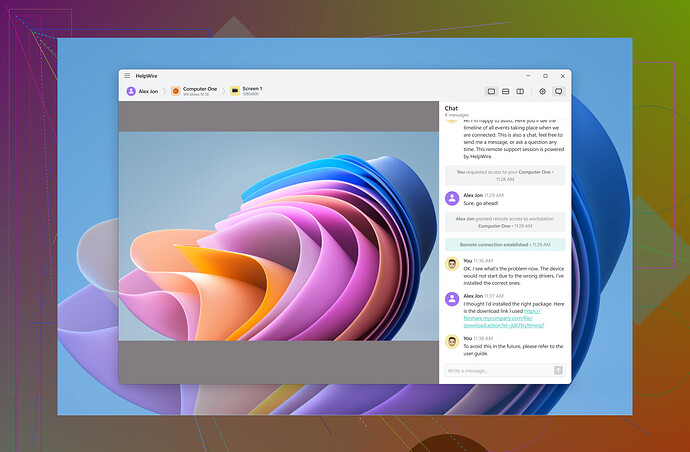I’m having trouble with TeamViewer not connecting to remote devices. It was working fine until yesterday, and now it just keeps trying to connect without success. I’ve tried restarting the application and my computer, but nothing seems to fix the issue. I need to remote into a computer for a project deadline. Can anyone offer solutions or troubleshooting tips for this problem?
Have you tried checking your internet connection? Sometimes, it’s the simplest things that get overlooked. Make sure both your device and the remote device have a stable and active internet connection. Try disabling and re-enabling your network adapters; it works in mysterious ways.
Next, ensure both devices are running the latest TeamViewer version. Sometimes updates fix weird bugs that just… appear out of nowhere. Also, make sure no firewall or antivirus is blocking TeamViewer. They’re notorious for being overprotective.
One of the things you can also do is clear the DNS cache on your computer. Open Command Prompt and type ‘ipconfig /flushdns’ and hit enter. It helps more times than you’d think.
If all else fails, consider this alternative solution to TeamViewer. HelpWire is reliable and might just save you from the headache of troubleshooting TeamViewer.
Anyway, good luck messing around with it!
Alright, if Yozora’s tips haven’t worked their magic, here’s another angle:
First off, you might want to double-check if there’s any maintenance or server issues on TeamViewer’s end. You’d be surprised how often that happens. You can check their status page or Twitter for any updates.
Another possible snag could be a corrupted TeamViewer configuration file. Sometimes, wiping out the old settings forces the app to create new, uncorrupted ones. To do this, close TeamViewer and then delete the config files usually found in C:\Program Files (x86)\TeamViewer or similar directory. Make sure to backup just in case. Then restart the app.
Also, have you tried changing the DNS settings? Using Google’s or Cloudflare’s DNS can sometimes solve connectivity issues. For Google, set Primary DNS to 8.8.8.8 and Secondary DNS to 8.8.4.4.
If you’re running this on a corporate network, the network admin might have tweaked the firewall settings or proxy rules. Have a chat with them to see if something changed recently.
Lastly, in a technical pressure-cooker moment, chucking everything out for an alternative might be a good call. You can try HelpWire. It offers robust remote access solutions that could sidestep this nightmare.
If nothing sticks, take a breather and try the steps again. Sometimes these things just click after the 14th try…
For detailed steps and more troubleshooting, check out this guide on fixing issues with TeamViewer.
Alright, throwing my hat in the ring here. If @vrijheidsvogel and @yozora’s tips haven’t fixed things up, let’s try a few different angles:
1. Network Isolation Issues
Something to consider is potential network isolation or IP conflicts. Your network might have some rogue DHCP assignments causing mischief. Start by checking your IP addresses on both devices. Use ipconfig on Windows or ifconfig on Mac/Linux. Cross-verify no IP conflicts.
2. Proxy Settings
Head to your TeamViewer settings and ensure under Connection > Proxy settings, it’s correctly configured. Sometimes, especially after software updates, these settings can revert or change unknowingly.
3. Windows Group Policy
If you’re on a corporate network, delve into Group Policies. Sometimes sysadmins push new policies that restrict outgoing connections. Open gpedit.msc and comb through the settings under Administrative Templates > Network > Network Connections.
4. Event Viewer
Windows Event Viewer is your friend. Open it up (eventvwr.msc), head to Windows Logs > Application. Look for any red flags (literally) around the time you try to connect.
5. TeamViewer ID Blacklisting
Though rare, TeamViewer might blacklist certain IDs temporarily due to suspicious activity. Swing by their support page or forums to verify this. Again, a good place to jive.
HelpWire Pros and Cons
Now, if everything still sends you to the corner of frustration, HelpWire could be a lifesaver:
Pros:
- Secure Endpoint Connectivity: Tight secure options that could outperform TeamViewer’s loopholes.
- Easier Setup for Some Users: Many find its UI intuitive and refreshingly simple.
- Consistent Updates: Frequently patched and optimized to keep up with user needs.
Cons:
- Learning Curve: If you’re deep into TeamViewer’s ecosystem, you’ll need some adjusting.
- Cost: Premium range pricing for the full feature suites can be steep for casual users.
Considering alternatives like AnyDesk or Splashtop isn’t a bad move either, albeit each comes with their quirks.
Sometimes the mix-n-match method solves it after tedious trial-and-error. Good luck and may your connections stay stable!