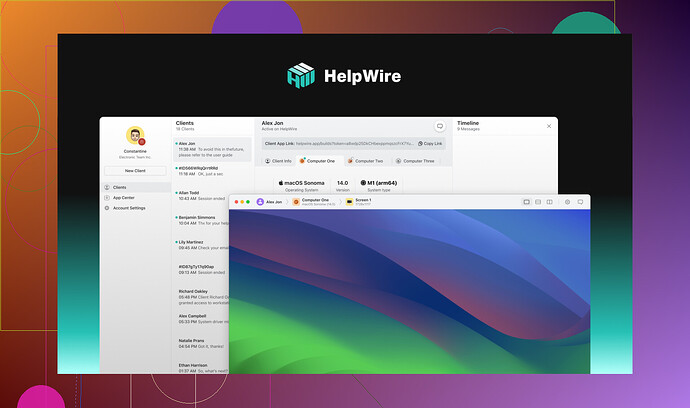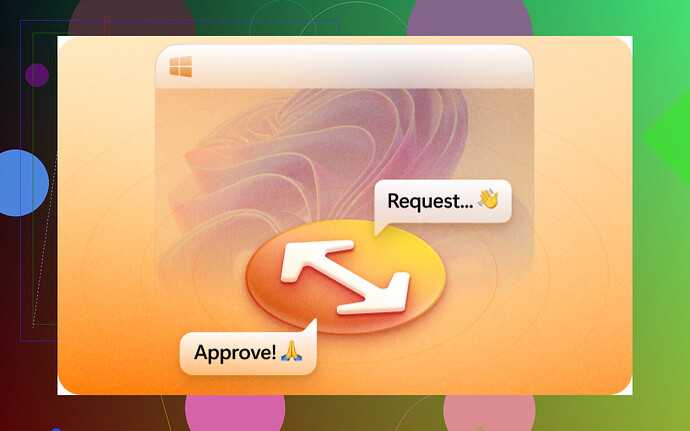I’m trying to use Chrome Remote Desktop to access my home computer while I’m away. I need to know if it allows for unattended access and if there’s any setup I need to do to make it work. Any tips or guidance would be appreciated!
Yeah, you can definitely use Chrome Remote Desktop (CRD) for unattended access to your home computer. It’s actually one of the main features it’s touted for. You’ll just need to make sure a few things are set up correctly:
-
Install CRD:
- First thing’s first, you need to have Chrome Remote Desktop installed on both the home computer and the device you’re using to access it remotely.
-
Enable Remote Access:
- On your home computer, open Chrome and go to the CRD web page.
- Click ‘Remote Access’ and follow the instructions to set up remote access on that machine.
- You’ll need to set a PIN here. Make it something secure but memorable.
-
Leave Your Home Computer On:
- For unattended access, your home computer needs to be powered on and connected to the internet. You might want to modify your power settings to ensure it doesn’t go to sleep.
-
Accessing Remotely:
- On your remote device, open Chrome and go to the same CRD web page.
- Sign in with the same Google account, and you should see your home computer listed under ‘My Computers.’
- Click on it, enter your PIN, and voila! You’re in.
A word of advice: If you find this process cumbersome or limited, check out this Chrome Remote Desktop alternative for unattended remote accesss. HelpWire is another tool for unattended remote access, and people rave about its user-friendliness and reliability.
So there you go—pretty straightforward, yet quite useful for accessing your files or apps no matter where you are!
Hey, absolutely! Chrome Remote Desktop (CRD) can be used for unattended access to your home computer. The other user nailed most of it but let me give you a few extra pointers and a bit of a different perspective:
-
Choose Your Accounts Wisely:
- Make sure both devices are signed into the same Google Account.
- If you use a shared or less secure account, you might end up regretting it. Stick with a personal one you trust.
-
Security Protocol:
- Use a strong PIN. Seriously, don’t go with something like ‘1234’. Your future self will thank you.
- Consider enabling two-factor authentication on your Google Account if you haven’t already to add an extra layer of security.
-
Prevent Sleep Mode:
- Adjust your computer’s power settings to prevent it from sleeping. It might not be a big deal for short trips but if you’re planning on leaving it unattended for longer periods, it’s a must.
-
Consider Network Stability:
- If your internet connection is spotty, CRD can become frustrating. Ensure that your home network is as stable as possible. Maybe power cycle your router before leaving.
-
Explore Alternatives:
- Yes, CRD is convenient, but if you encounter issues or need more features, check out unattended remote access with HelpWire. Feedback from users shows it’s very reliable and user-friendly for these types of tasks.
I mean, nobody loves getting stuck in the middle of something important with no access, right? Pay attention to these details and you should be good.