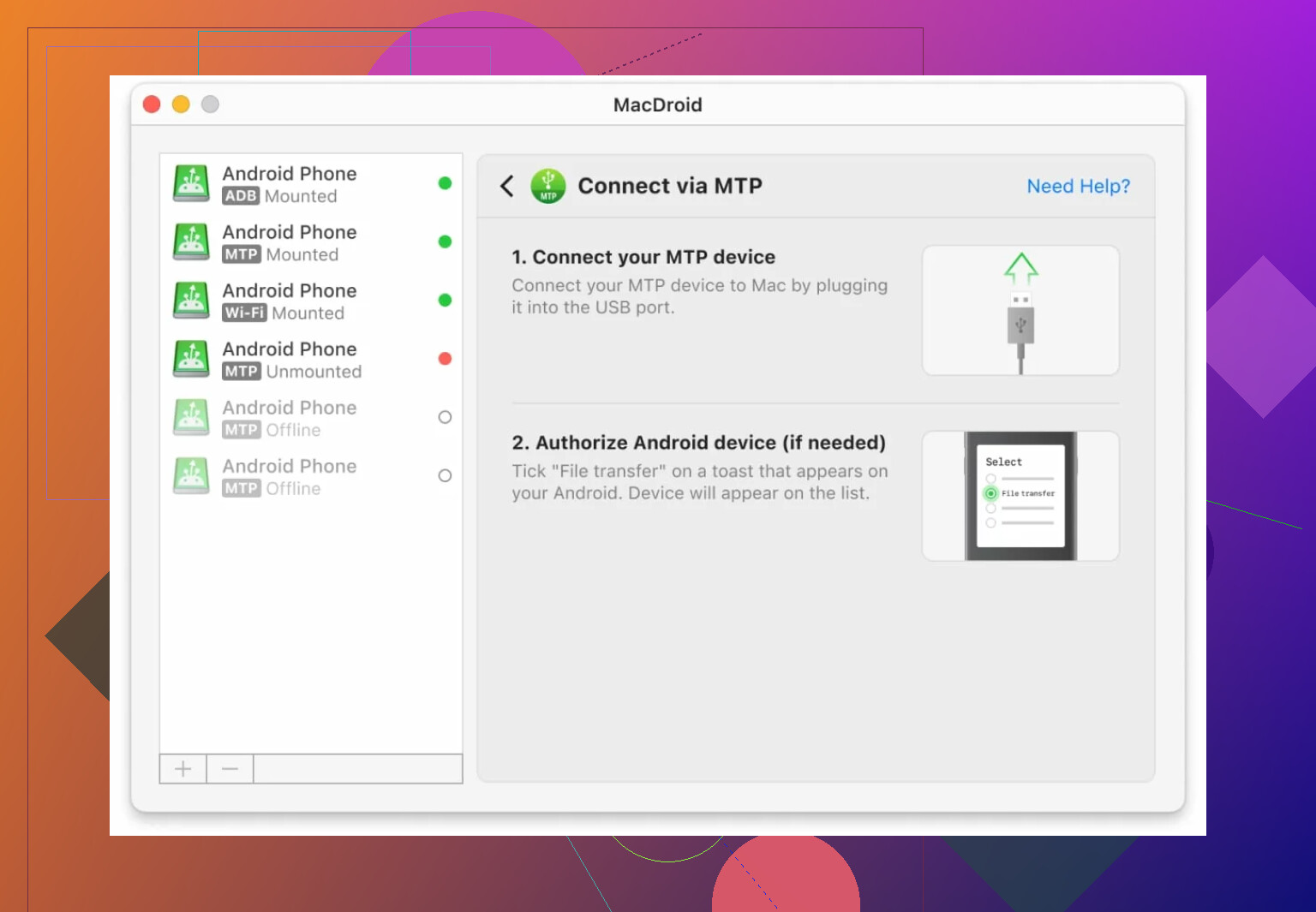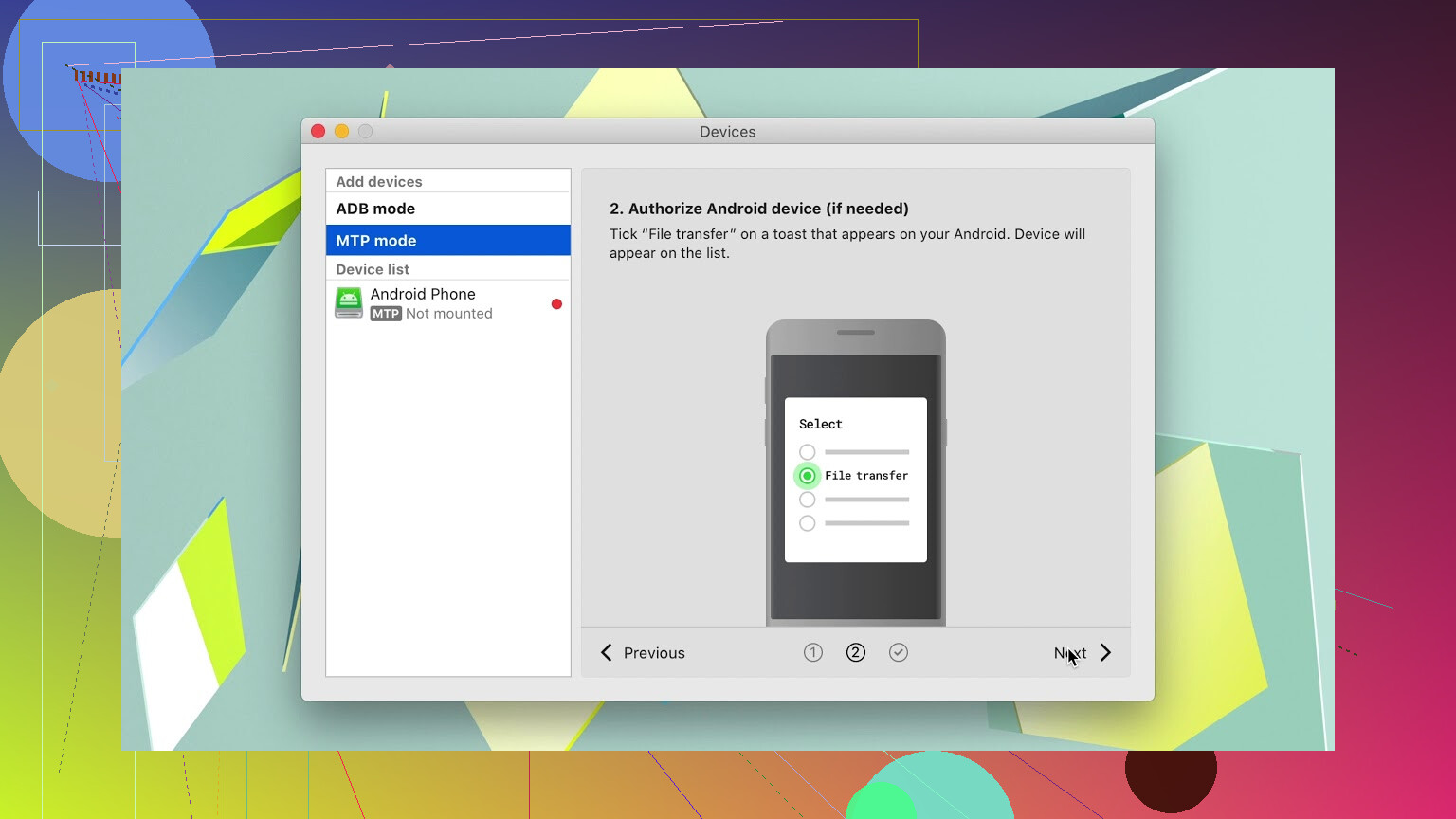My phone keeps asking me to enable MTP when I connect it to my computer, but I’m not sure what it means or if it’s safe. I need to transfer files for work and don’t want to mess anything up. Can anyone clarify what MTP does and if it’s the right option?
Can Someone Explain MTP Connections? (And What Actually Works on Mac)
So, maybe you’ve run into this mysterious “MTP” thing when plugging your Android phone into your computer, and suddenly nothing’s showing up, at least on macOS. Here’s my hot take/run-down/theory spawned from two days of wrestling with USB cables and obscure error codes.
First Things First: What’s an MTP Connection Supposed to Do?
Alright, so MTP stands for Media Transfer Protocol. It’s basically the digital handshake your phone tries when you want to shuffle pics, music, or videos between it and a PC. Plug in an Android to Windows, it’s all “doink!” and file explorer opens up. On a Mac? Haha, get ready for the sound of crickets. Apple, predictably, has Its Own Way (™), and doesn’t natively talk MTP.
Put less politely: MTP is a language Android gadgets speak for file drag-and-drop, but macOS… has no clue what you’re saying unless you teach it a new phrasebook.
I Tried Everything to Fix MTP on Mac, and Here’s the Scoop
So I went down the rabbit hole – Android File Transfer, ADB tools, random open-source projects with README files from 2014 – and the experience is as consistent as public Wi-Fi in a subway tunnel. Sometimes you get lucky, but mostly, your device just sits there staring at you, mockingly.
Want Something Not Terrible?
If you’re actually interested in your sanity, MacDroid does what every other “solution” promises but rarely delivers: you pop your Android on with MTP mode enabled, and your Mac actually recognizes it. No Jedi-level troubleshooting, no fiddling. I got music and photos over to my phone in minutes, which was a galaxy-brain jump from every official tool.
TL;DR
- MTP = Media Transfer Protocol, mainly for shuffling media files between a device and your computer.
- On Windows: Works natively, smoothly.
- On Mac: Prepare for pain… unless you grab an app to bridge the gap.
- If you need a fix without drama, MacDroid gets the job done and can be your peace treaty between Android and macOS.
If anyone finds a way to make Android File Transfer NOT crash on Ventura, please tell me your secrets. Otherwise, this is my public service announcement for anyone else stuck in MTP purgatory.
Here’s the blunt summary: MTP is the “Media Transfer Protocol,” and basically, it’s your phone’s way of letting your computer see its storage so you can copy files back and forth (think photos, docs, music for work, whatever). When plugging into Windows, it just works—check a box, bam, your stuff is right there. But if you’re on a Mac? Welcome to the fun house. macOS acts like it’s never heard of MTP, and you’re left in digital limbo.
Is MTP safe? Yeah, it’s standard and made for file transfers. It won’t mess up your phone or computer as long as you’re connecting to a machine you trust and not doing something wild like zapping critical system files on accident (which normal folks never do anyway).
I’ve seen @mikeappsreviewer go to war with MTP apps and honestly, most of those “Android File Transfer” clones crash if you sneeze. MacDroid is one of the only apps that manages NOT to make you rage quit, but to be honest I still run into the occasional hiccup—nothing’s ever 100%, right? If you want hands-off, not-miserable file transfer, try grabbing it from the App Store here: Transfer files between Android and Mac seamlessly. (It literally plugs the MTP language gap.)
TL;DR — MTP stands for Media Transfer Protocol, you need to enable it to copy files, it’s safe, and on Mac you’re gonna want something like MacDroid if you don’t want to spend hours troubleshooting. Ignore anyone telling you to use Bluetooth for big file transfers unless you enjoy pain and slowness. Just enable MTP when prompted, you’ll be fine.
MTP (Media Transfer Protocol) is basically your phone’s way of letting another device (like your computer) see and access your media files (photos, videos, music, etc.) for copying back and forth. Think of it like switching your phone from “charging only” mode to “hey, open my photo album like a USB drive” mode. When you enable MTP, your comp gets access to your phone’s files—but not in a creepy, all-access way. You won’t mess things up unless you start deleting or overwriting important folders (and let’s be real, most people don’t even know how to navigate out of the DCIM folder).
As for safety: totally standard, nothing crazy. If you’re just plugging into your personal or work computer that you trust, you’re good. Your phone asking for your permission is like it double-checking that you really WANT it to give access, and it won’t install weird stuff or break your device. The only way MTP is “not safe” is if you let a stranger’s PC connect (not recommended unless you like surprises).
Looks like @mikeappsreviewer and @mike34 have gone deep into Mac-specific rants (and I totally feel the pain—Android + Mac is like herding digital cats), but you actually don’t have to use an app like MacDroid if you’re on Windows. Stuff just works out of the box there. If you ARE on a Mac, most of the time the official Android File Transfer is more like “Android File Refuser,” so a third-party solution is basically necessary unless you want to live in 2013 tech purgatory. For anyone needing painless Android-to-Mac file shuffling, get your Android files on your Mac seamlessly using MacDroid.
Hot pro-tip: avoid using Bluetooth or sketchy cloud sites for transferring a lot of files—it’s slow and weirdly unreliable, especially for work stuff.
So yeah, when your phone says “enable MTP?”, that’s your green light to transfer stuff. It’s not sketchy, won’t break your phone, and is THE expected way to get files over USB these days. Now watch as you spend more time untangling USB cables than actually transferring files…
Quick fact-dump for anyone still confused: MTP = Media Transfer Protocol, your phone’s way of letting you drag and drop files via USB—mainly media—without giving your computer god-mode access. You literally can’t “mess up” your phone unless you deliberately delete or overwrite files you shouldn’t.
Compared to some of the adventures shared above, here’s my slightly contrarian angle: Sometimes MTP still craps out even on Windows if the drivers didn’t install right, or if your phone gets stuck in a no-man’s-land between charge mode and file transfer. (Pro tip: Always try another cable/port before cursing the gods of USB.)
On Mac? Everyone’s right, native support is a dumpster fire. Android File Transfer works once every total eclipse. The third-party app MacDroid, as others highlighted, is honestly the only option that doesn’t make you want to toss your MacBook out the window. PROS: Dead simple, connects like a drive, no weird permissions to wrangle, works on the latest MacOS (I’ve tried Ventura/Monterey). CONS: Not free after trial, occasionally chokes on really huge file folders, no Wi-Fi support (yet). Still beats fighting with open-source apps from the Jurassic period.
But: If you just need to sling over a few PDFs or some images, AirDrop alternatives (like Snapdrop) over Wi-Fi can work in a pinch, especially smaller one-off files, and won’t cost anything. However, try moving your giant 4K video collection that way—enjoy your new hobby: waiting.
In summary: Enable MTP on your phone to get files moving—the risks are almost nonexistent if you trust the computer. For Mac, MacDroid is the path of least resistance, but if you’re allergic to paying for software or hate installs, pair down your expectations and brace for pain. Try options mentioned by the others for comparison, but don’t expect miracles from freebie programs.
For those who bounce between Mac and PC, sometimes using cloud drives like Google Drive or Dropbox is less infuriating for cross-platform transfers, but beware: privacy, speed, and file size limits. Choose your poison.