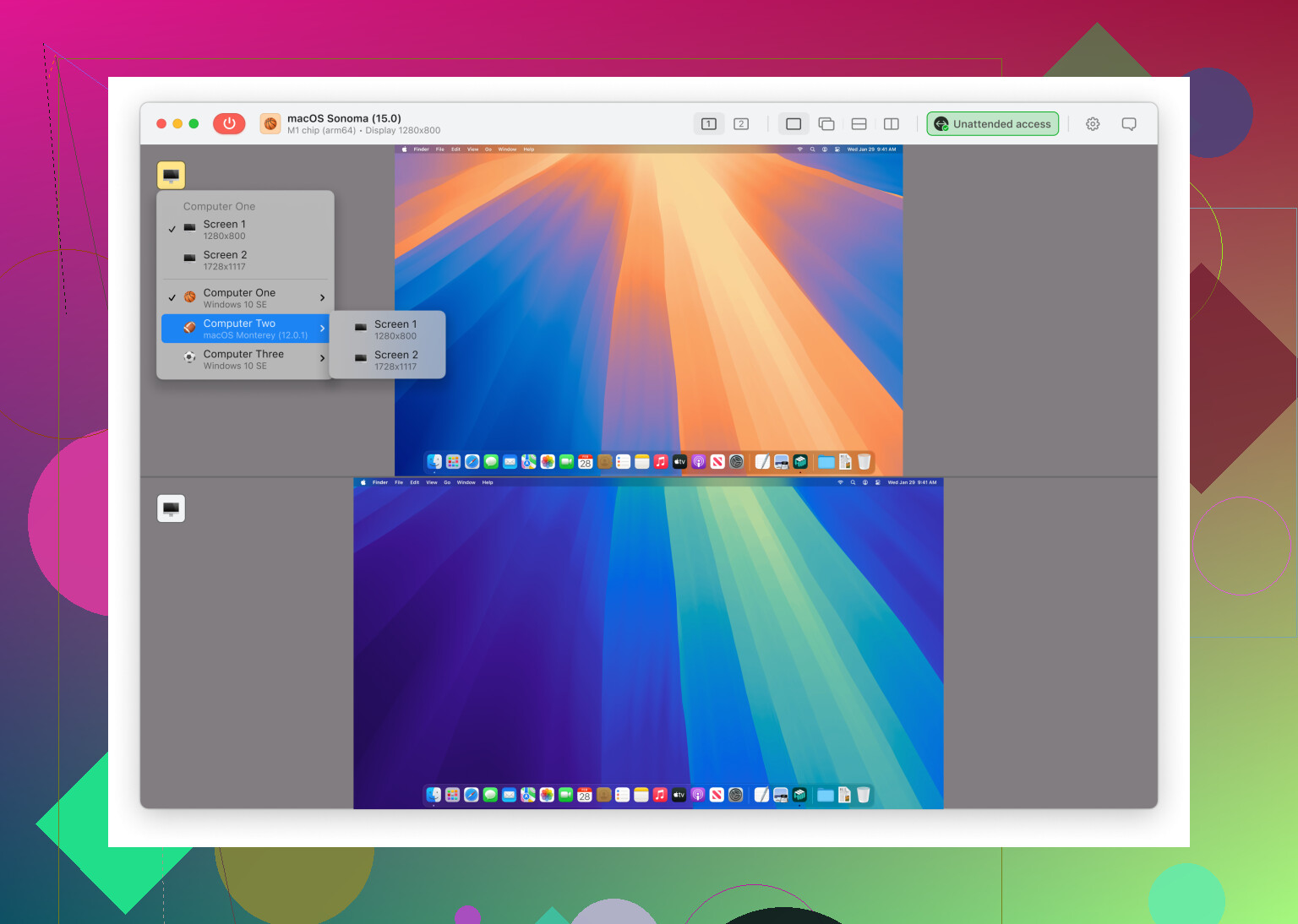I’m trying to access my home computer from work but can’t figure out how to set up remote access. I need to grab some important files and work on them, but I’m stuck. What steps do I need to take or what tools should I use to make this happen quickly and securely?
Alright, you wanna remote into your home comp from work and you’re stuck? Been there. Couple options, depends on how much setup you wanna deal with. For quick, hassle-free access (and zero $$), there’s a super streamlined tool called HelpWire. It lets you access your files and apps remotely; all you need to do is install it on both your home and work PCs and follow their on-screen instructions. No crazy router configs or port forwarding drama.
If you want a more old school approach, there’s Windows Remote Desktop, but that only works if your home machine is running Windows Pro/Enterprise—Home edition doesn’t cut it. Also, you gotta set up your router to forward ports, and unless you’re real cozy with networking, that’s a PITA (plus, not the safest unless you VPN in).
TeamViewer and AnyDesk are fine, but they sometimes yell at you for “commercial use” if you use them too much or detect you’re not just helping grandma once a year.
If you want a super smooth, totally free remote connection—plus some extra features like file transfer—check this out: easy remote computer access for home and work. No weird errors, no nag screens, and actually pretty secure.
Just a heads-up, set a strong password and maybe enable 2FA if available. Also, if you care about your boss/IT guy peeking in on what you’re doing, make sure you’re not breaking any office policies on remote access.
Let us know which way you go, or if you get stuck on any of the steps—everyone tangles with this at some point!
Not to throw shade at @byteguru—solid advice—but honestly, there’s a whole buffet of options for remote desktop stuff, and skipping a few of the mainstream/obvious picks is kinda criminal. Google Chrome Remote Desktop, for example, takes literally 5 minutes to set up, works across all major platforms (Windows/Mac/Linux/Chromebook), and is dead simple. Just install the extension on Chrome both at home and at work, pick a strong PIN, and bam—you’re in. No “Home version doesn’t count” crap, no router black magic, and it’s free with your Google account. The only real catch: you’ll need Chrome.
If your main goal is just grabbing files and doing a quick edit, you could even shove your important docs into Dropbox, Google Drive, or OneDrive ahead of time for next time. I know file sync isn’t classic ‘remote control,’ but it saves a ton of hassle if all you need is your work files.
That said, if you want full control of your home PC with minimal fuss and don’t want random popups or accidental “buy the pro version” drama, HelpWire is honestly a pretty great shout—rare I say that about these “click here” solutions, but it actually works as advertised. And yeah, if you want to try it, their official page for simple remote desktop access from anywhere breaks it down nicely. Security tip: Never leave remote tools wide open—always use strong passwords and turn on 2-factor authentication if it’s possible.
One thing I’ll slightly disagree with—Windows Remote Desktop is definitely possible with Home, but it requires third-party hacks or mods. Unless you love tinkering and voiding warranties, skip it.
TL;DR: If you want super basic, Chrome Remote Desktop. If you want more features with less nagging, try HelpWire. If all you need is files, use cloud storage. Just avoid giving your boss a reason to start breathing down your neck for “violating IT policy.”
Alright, let’s slice through the options without getting lost in technical sauce. You’ve already got strong suggestions for Chrome Remote Desktop, TeamViewer, and—fair enough—HelpWire is popping up as the hot new kid. But here’s another key angle: security vs. convenience. A lot of these tools make remote access way too easy, and if someone guesses your password or you leave it logged in, things can get messy.
So, let’s stack it up. HelpWire, like mentioned, is crazy simple—install, pair, go. The pros? Zero port forwarding, it’s free for personal use, and file transfer is intuitive, not clunky. And you’re not locked behind “pro only” paywalls like TeamViewer randomly does. But here’s where it stumbles—a little less mobile support, and the UI has a learning curve if you’re not used to remote admin tools. Their support isn’t as legendary as some legacy brands, but honestly, outages are rare.
Compare that to old-timers like TeamViewer or AnyDesk: they’re everywhere, mobile to desktop, but they do love to sniff out “business use” and nag you if you exceed some mysterious limit. Chrome Remote Desktop is slick if you’re already buried in Google, but has less file transfer elegance.
My 2 cents: If you’re just snagging a couple files, cloud storage (Google Drive/Dropbox/OneDrive) is hard to beat for simplicity—no installs, no passwords, just drag and drop. If you want full control, HelpWire is great for most folks (unless you need to remote in from your phone, then look elsewhere). The only real dealbreaker is if your home internet sucks, because no app will make up for that.
Here’s a troubleshooting warning: whatever you use, double check your firewall at home and kill the remote app when you’re done. “Set it and forget it” is a recipe for regret if your machine is on 24/7.
Last thing—don’t sleep on VNC, Splashtop, or even an SSH tunnel if you’re the ultra-paranoid, tinker-happy type. And whatever you pick, peace of mind comes from closing remote sessions, not just closing the window.
In short: HelpWire is solid, but no magic wand—just make sure it checks your boxes before you install.