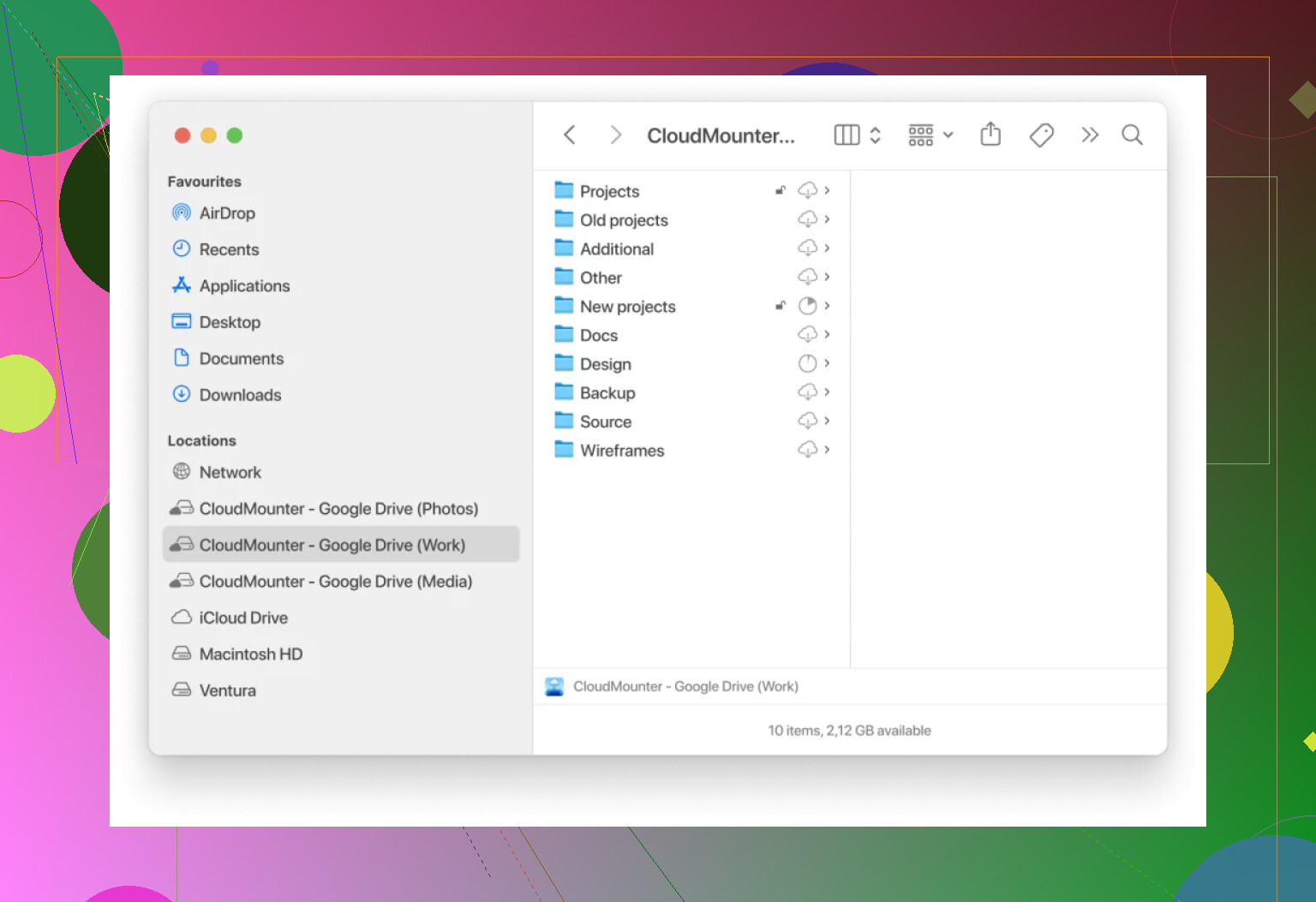I’m struggling to transfer a batch of files from an FTP server to my Google Drive. I need to migrate these files for easier access and sharing, but I’m not sure what tools or methods to use. Can anyone walk me through the easiest way to do this efficiently?
Moving Files from FTP to Google Drive: What Actually Works
So I’ve run into this scenario more times than I care to admit: you’ve got stuff living on some random FTP server and it needs a new home on your Google Drive. Easy? Not so much, especially if you’re hoping to skip a few headaches. If you’re stuck here too, here’s the real-life breakdown on what works—and where the pain points are.
When You Want Everything to Just… Work
Okay, listen up: if you’re looking for a way to make your life easier, check out CloudMounter. This thing basically makes your FTP server and Google Drive show up on your desktop like regular ol’ folders. Mac or Windows, doesn’t matter. You just drag files between them. No weird middle steps. No sitting around waiting for downloads to finish before you upload somewhere else. Seriously, I’ve used it to shove entire project folders that would take ages otherwise. Bonus: it connects to all the other heavy hitters, too—Dropbox, OneDrive, you name it. It’s like having a Swiss Army knife for your cloud stuff.
If You’re Stubborn About Free Tools
Alright, so you don’t want to pay for anything. I get it. Here’s how you do it the “classic way”: fire up FileZilla (or whatever FTP client your IT guy swears by), and download those files to your local machine first. Next, open Google Drive for desktop and just copy those files over. Blunt, but it works. Word to the wise, though—make sure you actually have enough space on your computer because there’s no magic here: every byte has to pass through your hard drive first. Perfect if you only need to do this every blue moon, but it’s definitely tedious if you’re dealing with frequent or massive batches.
Which Method Should You Actually Use?
Honestly, it comes down to how annoyed you’re willing to be. I’m all for manual shenanigans if I just need to yank a couple files once or twice. But for anything bigger—or if this becomes a monthly nightmare—just go with CloudMounter and save yourself the headache. I’ve tried both ways, and my stress level says pick whatever saves you time. Your future self will thank you.
Honestly, I see where @mikeappsreviewer is coming from—CloudMounter’s cool if you want straight up drag and drop, but honestly, why stop there? Let me lob in an alternative that skips the desktop middleman entirely: check out multicloud or cloud transfer web apps like MultCloud or Koofr. You hook up your FTP and Google Drive accounts, and the files transfer straight in the cloud with zero local storage drama. No, they’re not all unicorns and rainbows—some have limits on speed or file size until you pony up for a subscription. But for batch transfers (especially if you’re offloading hundreds of megs or gigs), avoiding the “download, then upload” grind is a lifesaver.
Sure, if it’s just a dozen files, brute force with FileZilla and Google Drive works (and hey, it’s free). But as soon as you’re talking big batches or automation, I’d look at the browser-based options. Sometimes you don’t wanna install another desktop app, y’know? Oh, and if this is a regular workflow, automations via Zapier or Integromat (Make.com now, ugh branding) can help. You’ll need premium for FTP integration, but it’s a literal set-and-forget after setup.
CloudMounter is still one of the better “all-in-one” desktop tools, no knock on that—just saying, the web-based angle is worth a peek, especially if you’re on a locked-down work computer or different OS. Just my two cents after too many migration headaches… and, lol, don’t trust Google Drive’s upload if your connection sucks. You’ll be seeing “retry failed upload” forever.
For all the hype about CloudMounter and browser-based multicloud services, I’ll throw a different wrench in the toolbox: cron jobs and scripts. Look, FTP isn’t new, and for those comfy with a little command line action, why not roll up your sleeves? LFTP (on Linux/WSL/macOS) can mirror your FTP folder locally. Then, rclone kicks in—it does direct transfers from local or even remote mounts to Google Drive, AND you can set bandwidth limits, retries, encryption, whatever tickles your fancy. Put those two together in a simple bash script, and you’ve basically got a DIY cloud mover. Key bonus: absolutely zero subscription nagging, max control, open-source everything.
Sure, this isn’t drag-and-drop easy like CloudMounter (which, yeah, is pretty sweet for anyone allergic to terminals), but for folks moving mission-critical or confidential stuff, controlling the process beats handing logins over to someone else’s web service. Plus, if you do it often, automate with cron and grab a coffee while your files hustle behind the scenes—no local storage panic attacks needed if you rsync over a temporary network mount.
Caveat: if you’re on locked-down Windows at work, then fine, CloudMounter or (ugh) browser tools win by default. But, don’t let anyone fool you into thinking drag-and-drop is the only way—sometimes a good ol’ shell script is the smoothest move, especially when you want logs, stability, or custom rules. Call me old school, but sometimes tech doesn’t have to be fancy, it just has to work.
Let’s just get real: moving files from FTP to Google Drive is a royal pain if you don’t have a tool doing some heavy lifting. While CloudMounter’s been hyped as the magic bullet—mounting both FTP and Drive on your desktop for “drag-and-drop nirvana”—there’s a couple of gotchas you’ll want to clock: (a) it’s not free, (b) occasionally, really big or flaky FTP servers might drop the connection mid-transfer, and (c) the learning curve is gentle, but not invisible if you’ve never handled mounted drives before.
But yeah, compared to the FileZilla-to-local-to-Drive slog? CloudMounter is like skipping the grocery carts for jetpacks. There’s also a reason some folks swear by full-on scripting with rclone and cron jobs: total automation, open source, and no subscriptions. That route’s powerful but non-trivial—expect command lines, manual setup, and twitchy error messages if you mess up a flag.
Still, CloudMounter’s “see-everything-in-one-folder” vibe will be a lifesaver for anyone who values time over a few bucks a month and doesn’t want to entrust bulk data to a third-party web platform. If your IT boss is anti-apps or pro-terminal, you might have to lean toward the more manual or script-based answers already mentioned, but honestly—when speed and brain space count—CloudMounter’s a safe bet. Just don’t expect it to solve chronic server-side FTP timeout issues; no app can fix a slow upstream on its own.