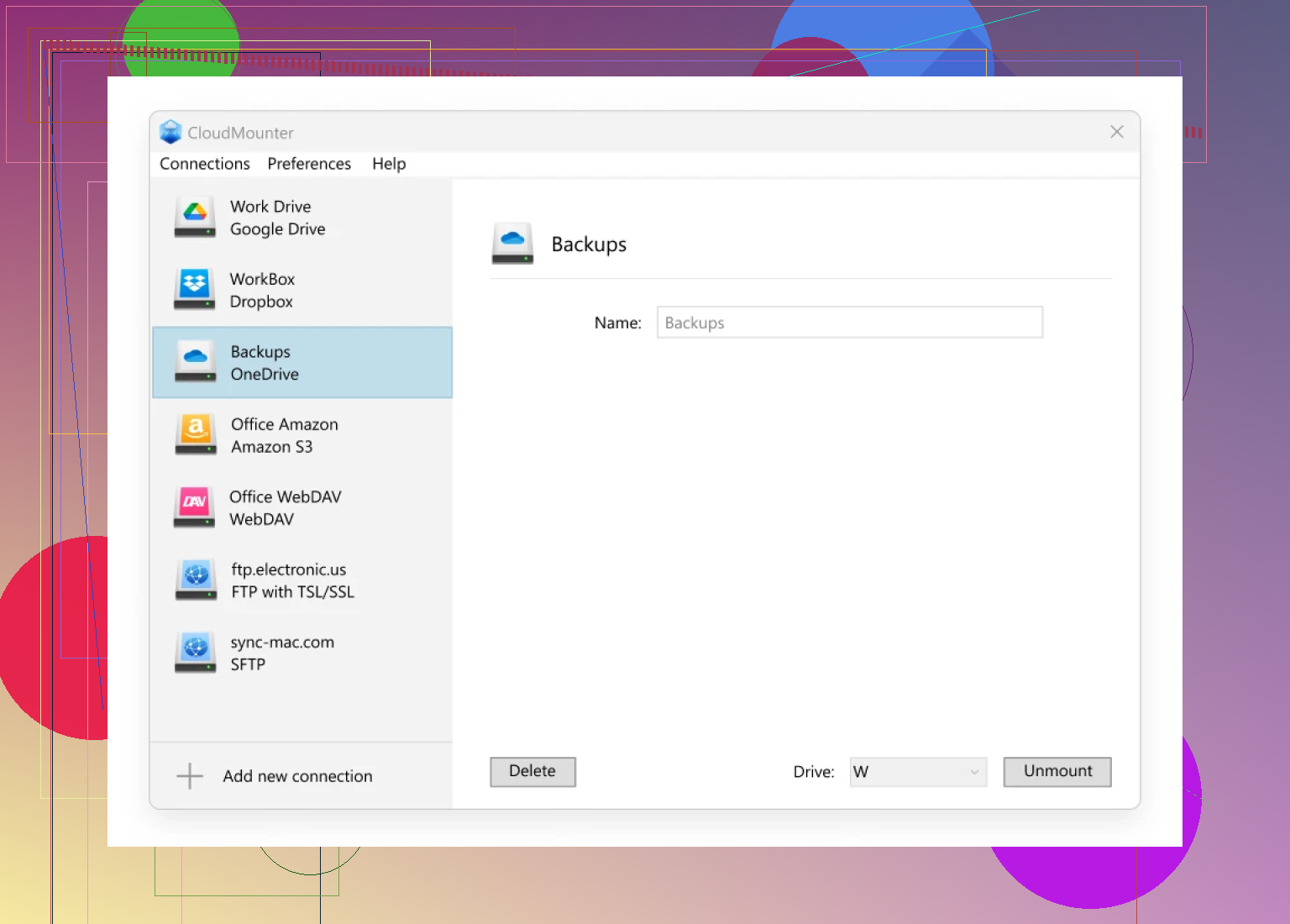I have a lot of files on my current OneDrive and I recently switched to a new Microsoft account. I’m not sure of the best or easiest way to transfer all my files over without losing anything. Can someone walk me through the process or share tips for making this transfer smooth?
How I Moved Stuff Between My Two OneDrive Accounts Without the Headache
Okay, real talk: if you’ve ever tried to juggle work and personal OneDrive accounts and copy files between ‘em, you know it’s a marathon of downloads, uploads, and trust issues with your WiFi. Last month, I finally decided to untangle that mess. Here’s what worked for me. Spoiler: the answer is CloudMounter, and it was way less painful than I expected.
That Time I Was This Close to Rage-Quitting File Transfers
So there I was: docs on one personal OneDrive, project files on the company OneDrive, and no easy way to move them around. Tried downloading and re-uploading? Laggy. Tried share links? Permissions nightmare. External drives? Who still does that? I’d just about given up and resigned myself to chaos.
What Actually Worked (And Didn’t Make Me Lose My Mind)
I stumbled across CloudMounter in some dusty thread and figured why not? You install it on your Mac, connect as many OneDrive accounts as you’ve got—doesn’t care if they’re work or personal—and it plops them onto your desktop like any other folder. Now they just sit there, side by side, no weird hacks needed.
Steps I Took That Were Actually Simple
- Downloaded CloudMounter from the App Store.
- Connected both OneDrive accounts. (Yes, it’s just “add new,” pick OneDrive, sign in, boom—done.)
- Opened Finder, saw both accounts listed with their own icons.
- Dragged-and-dropped files from one to the other as if they were sitting on my local drive.
There’s No Wizardry Here, Honestly
You don’t need to juggle browsers, worry about weird error messages, or pray to the cloud gods. It’s just dragging files straight from one drive to another. Move, copy, delete, whatever—it’s all right there. No downloads clogging up your hard drive, and your network speed is the only real limiter.
Okay, But Does It Glitch?
Here’s the kicker: I looked for ways this could break. I tossed big files, spun up folders, even fiddled with simultaneous transfers. It just… worked. (I’ll update if it borks one day.)
TL;DR
Transferring between different OneDrive accounts on your desktop? Grab CloudMounter, connect both, ignore the old manual way, and just drag your files over. Done. If you want to grab it: CloudMounter on the App Store.
Anyone else find a smoother way? Drop your war stories if you’ve tried other methods. I’m all ears.
I get why @mikeappsreviewer is excited about CloudMounter, and sure, it’s a slick trick for Mac folks. But if you’re not super into installing extra software or maybe you’re stuck on Windows (or, like me, sometimes you just distrust third-party apps with all your files), I’m gonna throw out a couple alternatives that don’t require any downloads.
Here’s my lazy man’s workaround: Use the shared folder method, straight from Microsoft’s cookbook. Stick all your files in a single new folder on your old OneDrive, right-click, hit “Share,” slap in your new account’s email, and give yourself full permissions. Then log into your new account (different browser or incognito, unless you enjoy confusion), find the shared folder under “Shared,” and copy everything into your shiny new drive. Boom. This doesn’t chew up your local drive with downloads/uploads, and you only need to wait on MS’s servers. Downside? Can get real slow or hiccup on tons of tiny files, and permissions stuff can wig out, but honestly—if it’s not working, you just try again.
Love the drag & drop from desktop idea, but in my experience with massive file sets, sometimes you get weird sync errors or the copy operation just silently craps out. Not saying CloudMounter is bad (if you trust it and you’re on Mac, go wild), just saying sometimes “old ways”—meaning, the actual tools built into OneDrive—are better at not freaking out on you mid-transfer.
Personally, I’ve learned to move stuff in batches and double-check what landed. If your heart can take it, you can even use Microsoft’s own OneDrive sync client with both accounts and move files around in Explorer/Finder, but prepare for patience-testing syncing (especially with big data).
End of the day, no magic bullet: all methods are a bit clunky for huge amounts of files. But hey, at least we don’t have to burn files to a DVD anymore, right?
Hands up if you also have a deeply irrational fear of losing that one critical file among thousands during a OneDrive mass migration. Honestly, half the job is just sleepless nights thinking, “Did that folder really copy, or did OneDrive just pretend again?”
Now, both @mikeappsreviewer and @jeff hit on good stuff—CloudMounter’s a legit “light up both OneDrives at once for drag-and-drop” option, and the native share-to-new-account trick does exist (though permissions sometimes break faster than my willpower on a Monday).
But let’s be real: if you want certainty and aren’t allergic to tinkering, use the OneDrive sync client but go next level. Add both accounts via Windows’ “add new account” in OneDrive (yes, it’s allowed—work and personal can both sync). Now, both storage spaces live in your File Explorer, clear as day. Don’t just drag—use a robust file copy tool, like TeraCopy or Robocopy (comes baked into Windows, command-line style). Why? They’ll verify every file, log errors, and resume where you left off instead of silently faceplanting halfway.
Robocopy example:
robocopy 'C:\Users\YourUser\OneDriveOld' 'C:\Users\YourUser\OneDriveNew' /E /COPYALL /V /TEE /LOG:C:\transferlog.txt
Yeah, it’s nerdy. But no lost files, and you’ll get a log with receipts for what moved and what didn’t.
Downside? Takes patience. A LOT of patience if you’ve got 50k+ files. Upside? You’re not at the mercy of browser freakouts, third-party trust issues, or OneDrive’s periodic existential crises.
tl;dr: CloudMounter is a sleek Mac fix, sharing via OneDrive web is ok for small jobs, but for true peace of mind (especially on Windows), sync both accounts locally and use a pro-grade copy tool like Robocopy. Not fancy, but surgical, and sometimes knowing exactly what happened is worth the extra 10 minutes of reading docs. No flaming folders, fewer panic attacks.
And for the love of all things digital, check that your storage limits aren’t getting destroyed mid-move. Trust but verify, folks.