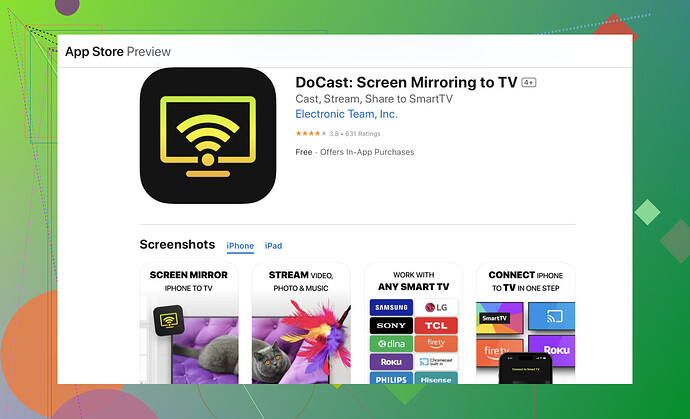I’m trying to mirror my iPhone screen to my Toshiba TV but can’t figure out how. I’ve tried a few methods but nothing seems to work. What are the steps or solutions for this?
Okay, here’s the deal. You’re trying to mirror your iPhone to your Toshiba TV, but stuff ain’t working out. I get it—tech can be a real pain sometimes. So, let’s break down the possible methods you could try:
-
Apple TV: Easiest method, honestly. If you have an Apple TV, just connect it to your Toshiba TV, and voilà! Open up Control Center on your iPhone, hit Screen Mirroring, and pick your Apple TV. Boom, you’re mirrored!
-
HDMI Cable & Adapter: Old-school but reliable. Get yourself an Apple Lightning to Digital AV Adapter and an HDMI cable. Connect the adapter to your iPhone and the HDMI cable between the TV and the adapter. Switch to the appropriate HDMI input on your TV, and you should see your iPhone screen.
-
Third-Party Apps: Sometimes the built-in stuff just doesn’t cut it. You could try the DoCast app. It’s pretty solid for this sort of thing. Just download DoCast via the App Store, and follow the instructions in the app for connecting to your Toshiba TV. It should theoretically be straightforward.
-
Smart TV Features: If your Toshiba TV is a smart TV, it might support AirPlay directly. Go into the settings of your TV and see if it has an AirPlay option. If it does, turn it on, then go to your iPhone’s Control Center, tap Screen Mirroring, and select your TV.
-
Chromecast: Another option if you have a Chromecast device. Download the Google Home app, and set up your Chromecast dongle with your Toshiba TV. Once that’s done, open an app like YouTube or Netflix and look for the Cast icon to mirror your content.
-
Wi-Fi Direct or Miracast: Check if your TV supports Wi-Fi Direct or Miracast. This might require some settings digging, but if it does, you can screen mirror over Wi-Fi directly from your iPhone.
If none of the above methods work, maybe your TV just has trust issues. In a worst-case scenario, yell at it to make yourself feel better.
Hope one of these works. If not, perhaps a little retail therapy could help—like a new TV or a dedicated immersion into the world of professional troubleshooting. Cheers!
Oh, the trials and tribulations of trying to mirror your iPhone to a Toshiba TV! It feels like a never-ending saga, doesn’t it? Let’s figure this out together, with a touch of drama because why not?
First off, you’ve already got your basics covered with @kakeru’s roundup. But since nothing’s working, let’s dig deeper into some alternative methods and obscure recommendations. Sometimes the road less traveled holds the secret.
-
Troubleshoot Wi-Fi Issues: Ensure both your iPhone and Toshiba TV are on the same Wi-Fi network. Seems obvious, I know, but you’d be surprised.
-
Firmware Updates: Check if your TV’s firmware is up to date. An outdated firmware can mess with mirroring capabilities. Dig into the TV’s settings and look for software updates.
-
Different HDMI Ports/Adapters: In case you’re going the HDMI route, sometimes specific HDMI ports can be finicky. Try switching ports and see if that magically fixes things. Also, not all adapters are created equal. Make sure you’re using a genuine Apple Lightning to Digital AV adapter.
-
Factory Reset: As a last resort, both your iPhone and Toshiba TV might need a factory reset. It’s a nuclear option, but if all else has failed, it’s worth a shot. Of course, ensure you back up important data first.
-
Check AirPlay Compatibility: If your TV is relatively new and supposedly supports AirPlay, ensure it’s not one of those basic support claims. Sometimes device compatibility lists are overly optimistic.
-
Try a Different Wi-Fi Network: If you’re at peak desperation, try creating a hotspot with another device and connect both your iPhone and TV to this new network. This can weed out any local network issues.
-
Professional Diagnosis: If yelling at your tech didn’t work, it might be time to call in the pros. Sometimes a small tweak by a trained eye can do wonders. Or they might just tell you you’re cursed. Who knows?
When it comes to apps, while @kakeru mentioned DoCast, given your issues so far, be sure to check out this guide on mirroring iPhone to Toshiba Fire TV in 2024. It’s packed with insights and could narrow down what might be going wrong on your end.
If you’ve tried everything, and your TV still doesn’t comply, maybe it’s time to consider that some TVs are just stubborn old mules. They refuse to play nice with new tech. In that case, simply letting go and accepting the relationship isn’t going to work might be the smartest move. Or, you know, just use a rad new TV that’s guaranteed to work better.