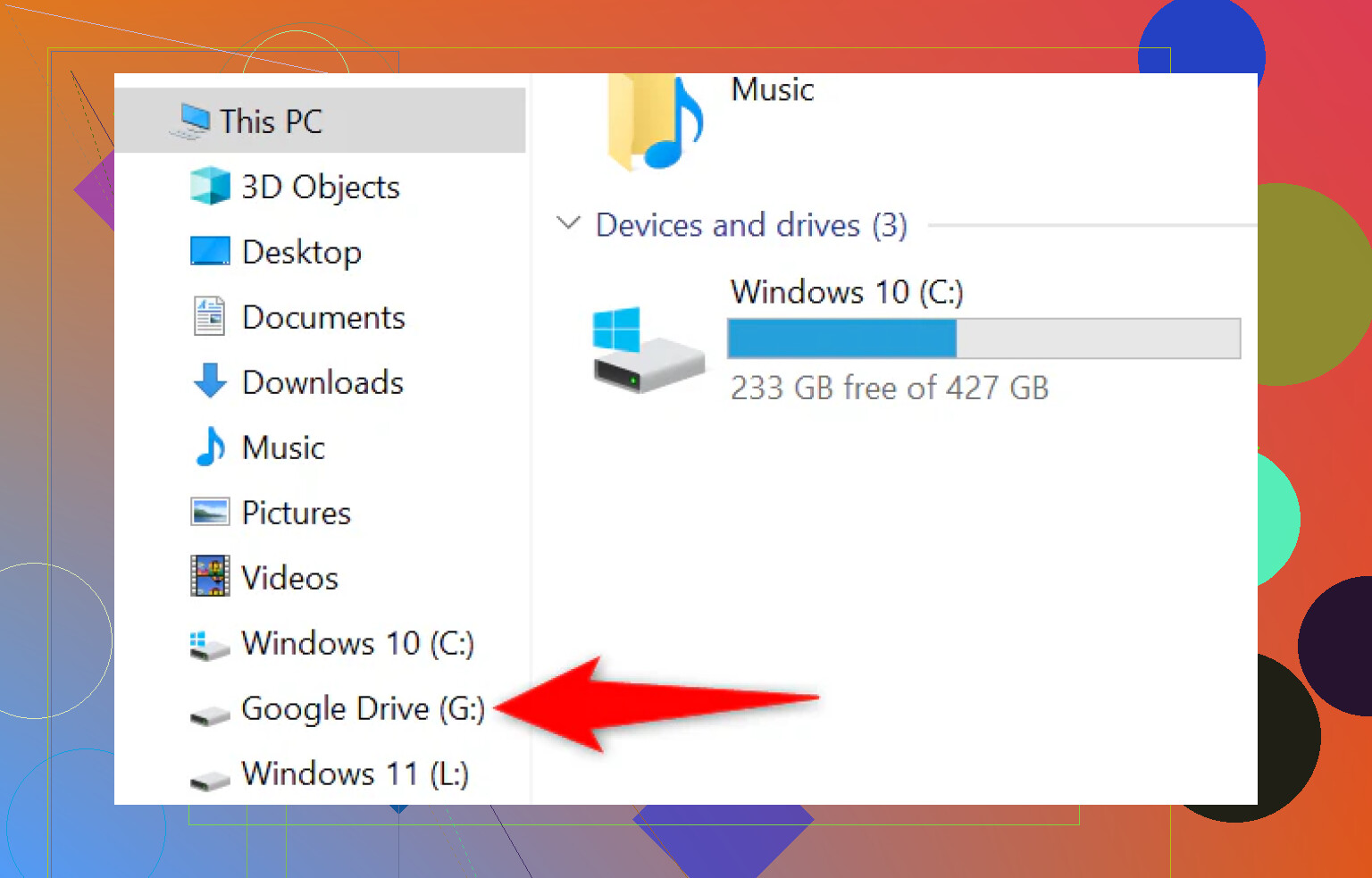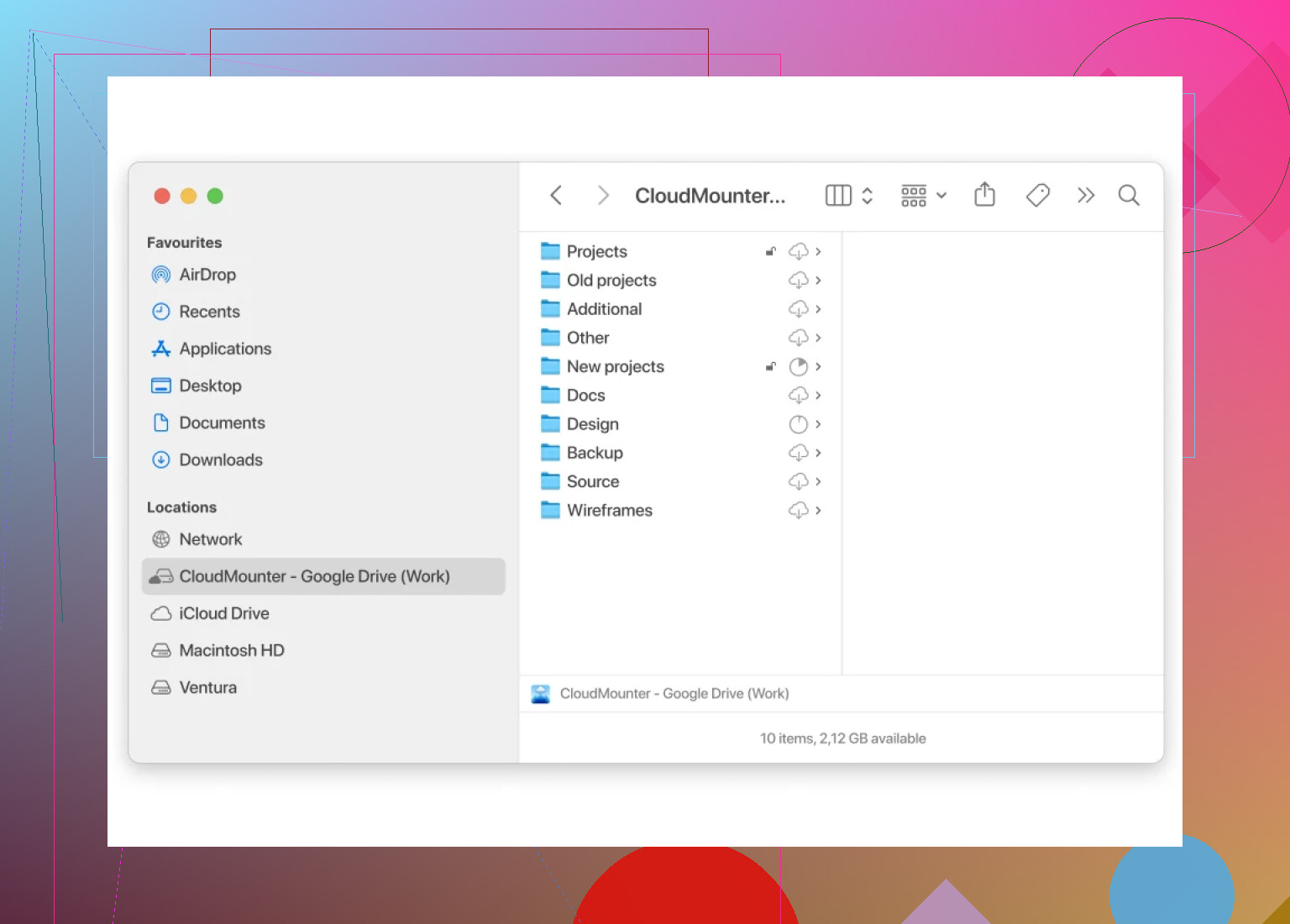How To Make Google Drive Show Up in File Explorer—My Deep Dive
Alright, so here’s the deal: if you’re tired of juggling browser tabs just to get at your Google Drive files, there are a couple of ways to make Drive pop up like any other folder right inside File Explorer. Trust me, I’ve wrangled with syncing cloud storage for years, and nothing beats the convenience of seeing your stuff right where “Documents” and “Downloads” live.
Getting Google Drive into File Explorer – The No-Nonsense Way
You want plug-and-play? Download Google Drive for desktop. This is Google’s own tool (used to be called Backup and Sync, RIP that old branding) and installing it is as basic as it gets. Once it’s on your PC, here’s what happens:
Boom, a new Drive pops up in File Explorer’s sidebar. It acts and quacks just like a regular folder. Double-click a file to open it, drag-and-drop to add new stuff, the whole shebang. Plus, you pick which folders to keep available offline (think road trip with spotty WiFi), and the app quietly syncs everything back to Google’s servers when you reconnect. No manual uploads, no “where’s my file?” panic.
Downsides? If you’re like me and have a swarm of Google accounts (don’t ask), the app’s a bit stingy: one user at a time, out of the box.
Juggling Multiple Clouds and Accounts? Here’s a Smarter Move
Now, say your digital life is way messier—personal Gmail, work account, maybe some Dropbox folders tossed in for flavor. Welcome to my circus. If this is you, “Google Drive for desktop” feels a bit… vanilla.
This is where CloudMounter shines. Head over to CloudMounter and check it out. Instead of gobbling up GBs of precious local space and cluttering your drive, it lets you mount your cloud stuff virtually. What does that mean? You’ll see your Google Drive (and Dropbox, OneDrive, even Amazon S3 if you’re wild like that) in File Explorer, but those files stay in the cloud unless you open them. No more “why is C: full again?” drama.
Connect all your accounts—personal, work, secret donut recipes—under one virtual roof. Manage files right inside File Explorer, no browser required, zero fuss.
So… Which Route Should You Pick?
Here’s my brutally honest rundown:
- Want fast, free, simple? Google Drive for desktop gets it done. Perfect for the “one account, one job” crowd.
- Need more? Multiple clouds, no local storage hog, swapping between identities for work/play—CloudMounter is the upgrade. Just know it’s not a freebie.
That’s it. There’s a tool for every workflow, and both have saved my bacon more than once.
Got questions? Drop them below—I’ve probably broken or fixed this setup a dozen times now.