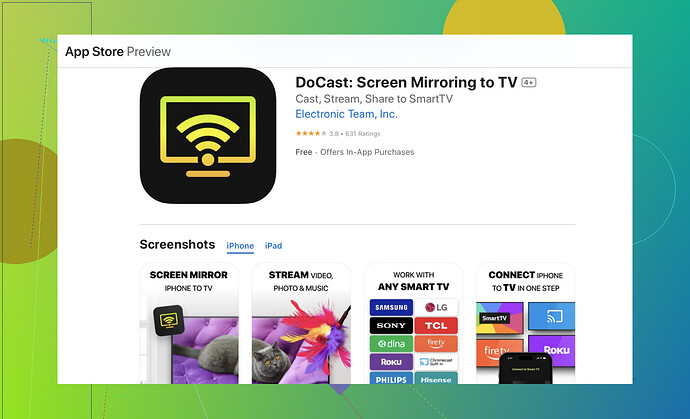I’m trying to mirror my iPhone to my Vizio TV but can’t seem to get it to work. I’ve tried using AirPlay but my TV isn’t showing up. Has anyone else had this issue or know how to fix it?
AirPlay can be a bit finicky sometimes, but no worries, I’ve got a few tricks up my sleeve that might help you out. First off, make sure both your iPhone and Vizio TV are on the same Wi-Fi network. It’s an easy thing to overlook.
If that’s all good, try restarting both your iPhone and your Vizio TV. Sometimes tech just needs a hard reset to wake up. If that doesn’t do the trick, you might want to check if your Vizio TV even supports AirPlay. Not all models do, so a firmware update might be in order.
If AirPlay just isn’t cutting it, consider downloading the Docast app. This app can make the whole process a lot smoother when it comes to screen mirroring from iPhone to Vizio TV.
Hope this helps!
First things first, agree with @viaggiatoresolare about ensuring both your iPhone and Vizio TV are on the same Wi-Fi network and doing the good ol’ restart on both. That’s golden advice. Now, let’s try some other angles.
If your Vizio TV isn’t showing up, it might not support AirPlay. A quick fix could be to use an HDMI cable with a Lightning to HDMI adapter. It’s not wireless, but it’s a super reliable method to get your screen mirrored.
Another suggestion is to dive into your iPhone’s settings and toggle AirPlay on and off. Sometimes, just refreshing the settings can help.
And hey, if you want to skip all the hassle of figuring out if your TV supports AirPlay or not, check out the Docast app. It offers a more streamlined way to get that screen mirroring from your iPhone to your Vizio TV without the headaches.
For a detailed step-by-step guide, you can check out this link: comprehensive guide on mirroring your iPhone to a Vizio TV. It covers everything you need to know in depth.
Keep us posted on what works for you!
Alright, I see some great suggestions already. One thing to consider is that AirPlay can sometimes be affected by network interference or the distance between devices. So, before doing anything drastic, move your iPhone and Vizio TV closer to your router, just to rule out any signal issues.
A few extra considerations:
- TV Settings: Double-check that your TV’s AirPlay settings are enabled. You can usually find this in your TV’s settings menu under “Extras” or “Network”.
- Reset Network Settings: If nothing works, try resetting the network settings on your iPhone. Go to Settings → General → Reset → Reset Network Settings.
- Alternate Apps: The Docast app, as mentioned by others, is a solid alternative. It’s simple to use and can often bypass some of the hiccups users experience with AirPlay.
Pros of Docast App:
- User-friendly: Easier interface than some built-in TV options.
- Compatibility: Works with most Vizio models regardless of AirPlay support.
- Wireless freedom: No need for extra cables or adapters.
Cons of Docast App:
- Potential Lag: Some users report a slight delay in screen mirroring.
- In-app purchases: Full functionality might require spending a bit.
Competitors: Both @yozora and @viaggiatoresolare mentioned options worth exploring, especially the HDMI cable method for guaranteed connectivity.
Final Tip: Sometimes disconnecting other devices from your Wi-Fi can help prioritize your screen casting session.
Give these steps a whirl, and fingers crossed, you’ll be streaming in no time!