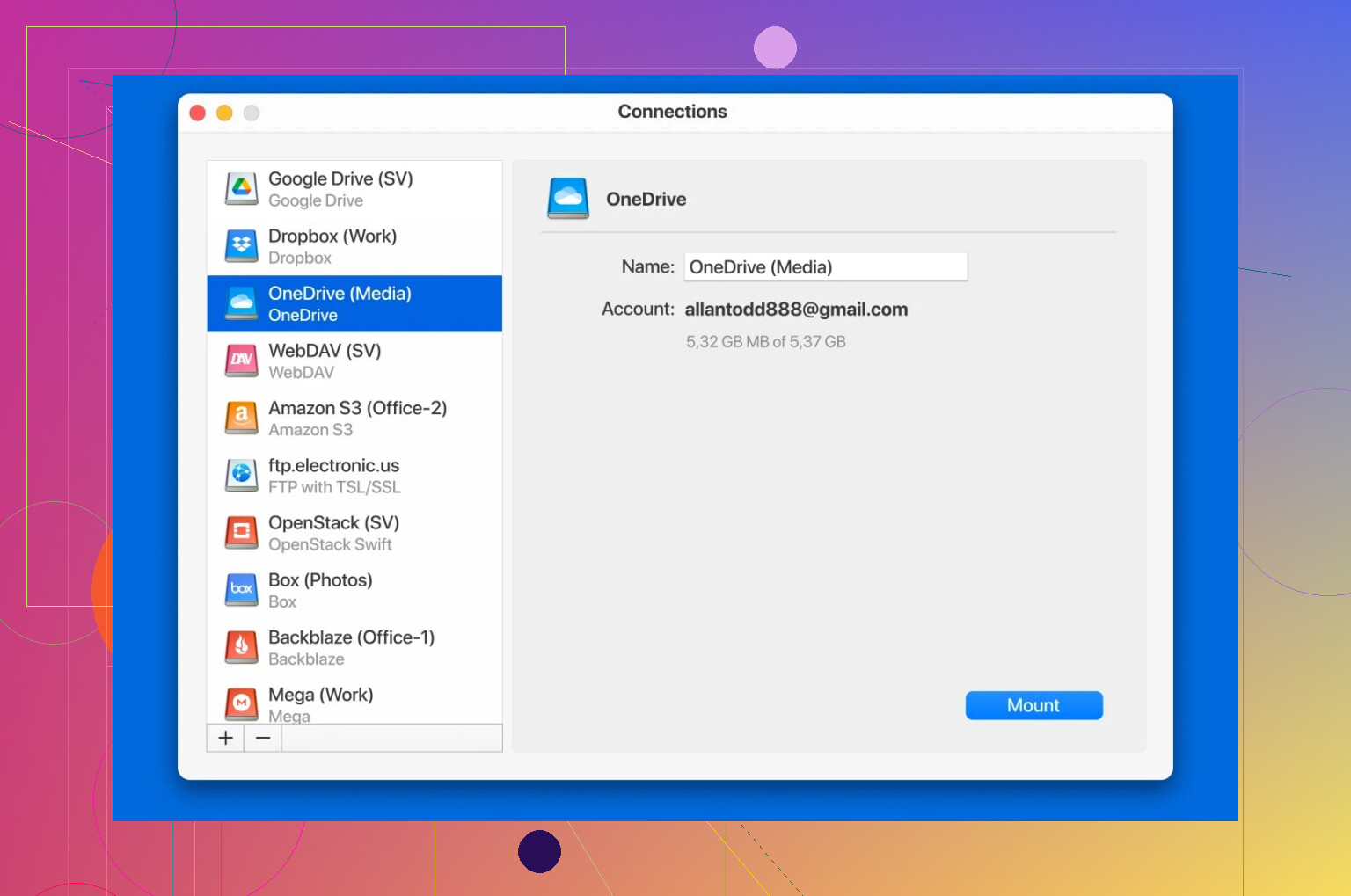I’m having trouble figuring out how to move files saved in OneDrive over to my PC. I tried looking around in the OneDrive app and online but didn’t find clear steps. I need these files on my local computer for a project deadline soon. Any advice or instructions would be really helpful.
Unofficially, Here’s How I Grab Files from Mounted OneDrive (Without That Clunky Sync Client)
So here’s the deal: I wasn’t down for running the official OneDrive desktop app. It’s always hungry for resources and likes to scatter little sync status icons everywhere—thanks but no thanks. I wanted a way to just grab what I needed from my OneDrive, straight to my Mac’s storage, no bloat, no drama.
The Shortcut I Use (And Why Syncing Is Overkill)
You ever need just a handful of files, and OneDrive wants to pull down everything and some stale “-conflict” copies? Not worth the headache. Just mount the drive, treat those cloud files like they’re on an external, and move your stuff. Done. None of the usual fuss.
Steps I Followed (For Folks Who Hate Reading Manuals)
- Hooked Up My OneDrive: Used a utility that makes OneDrive act like it’s a network folder. No dedicated app chewing up my RAM.
- Browsed, Dragged, Dropped: Found my files in Finder and dragged them where I wanted, right onto my local disk—no partial downloads, no mystery files.
- Did It All With CloudMounter: This app keeps things light; the cloud stays in the cloud 'til I say otherwise.
Visual Aid (Because “Pics or It Didn’t Happen”)
Random Observations and Tips
- It’s like plugging in a USB stick, but your stick is humongous and lives on Microsoft’s servers.
- No more “where’d my file go?” moments. You control what lands on your machine.
- Bonus: works for other cloud things too (Google Drive, Dropbox), not just OneDrive.
Why I’ll Probably Never Go Back to the Official Client
Let’s be real: nobody wants another startup item choking their RAM, another app nagging them to update, or, worse, that mystery lag when you just want a single spreadsheet. Mount it when you need it, disconnect when you’re done. My desktop stays clean.
TL;DR
Mount OneDrive using CloudMounter, skip the official sync app, download your files straight on demand. No bloat, no background junk, total control.
That’s my life hack. Use it, tweak it, ignore it—your call.
Honestly, I get where @mikeappsreviewer is coming from with wanting less bloatware on the computer—OneDrive’s sync client can feel like inviting a needy roommate who keeps updating your shelves when you’re just tryna read. That said, I’ve had my own run-ins with CloudMounter, and while it’s nice for skipping background syncs, not everyone wants to pay for another app just to move some dang files. Plus, that whole “mounting” thing might trip up users who aren’t used to treating the cloud like a network drive.
If you want dead simple and official, just hop on OneDrive in your browser, select the files/folders you want, then hit Download. Boom—they zip themselves up and land in your Downloads folder. No installs, no new app processes, and it’s totally free. Yes, with really MASSIVE folders, the zip might choke, but honestly, for regular-sized projects, it works fine.
Some power-user notes, just so we’re all clear:
- With the browser route, you gotta re-upload if you wanna put them back after edits—no magic two-way sync.
- If you do this a lot, yeah, something like CloudMounter (or even Cyberduck, another option) is slick and saves steps.
- The official client is still clutch if you actually want persistent syncing for big, ongoing work (like team projects), but yeah, I get why peeps run the other way.
TLDR: If this is a one-off or you hate clutter, use the website. If you’re moving stuff around more often, or just loathe browser downloads, then CloudMounter totally deserves a look. Either way, don’t overthink it—get your files however annoys you least.
Honestly, I usually just skip both the heavyweight sync client and the browser download most of the time. Yeah, @mikeappsreviewer’s take on CloudMounter is slick if you want to treat OneDrive like a network drive (and aren’t allergic to paying for software one more time), and @cazadordeestrellas is right that for normal-sized hauls, downloading from the browser straight up works, no extra baggage.
But here’s where I diverge: neither method always nails it for me. Browser downloads get weird when you have a bunch of big files—who else has seen OneDrive just time out or dump a glitchy zip? Too many times. And the “mounting” approach is great if you want one-off control, but sometimes I just want a tiny window to sign in and fetch what I need without dealing with either managing lots of browser tabs or paying for yet another utility. That said, if you’re truly anti-bloat and don’t mind a tad of setup, CloudMounter’s still way less invasive than Microsoft’s sync beast.
But here’s a sleeper hit nobody seems to mention: the OneDrive mobile app. Seriously. Pull up the OneDrive app on your phone, select the files or folders, and use the Share > Save to Files (iOS) or Save to Device (Android) options to straight-up transfer stuff to your phone, then AirDrop or USB over to your PC/Mac if you want. It’s goofy, but it avoids browser bottlenecks and extra software, and is dead simple if you’re just shuffling docs, pics, etc.
Not saying this is perfect for bulk transfers, but for a project-sized folder? This hack’s actually come through for me more times than the big desktop tools.
Anyway, that’s my anti-sync-client, anti-browser-fail, slightly ridiculous roundabout answer. Your mileage may seriously vary.
FAQ Time: OneDrive to PC, Easiest Route?
Q: If the OneDrive sync app isn’t my thing and some folks are gushing about things like CloudMounter, what are my other options, and are there caveats?
A: Love the energy from previous posts recommending CloudMounter—good call for those who want to avoid Microsoft’s own sync client and keep RAM clean. Here’s a quick breakdown (pros/cons included), sprinkling in a couple of other options.
CloudMounter Pros:
- Integrates cloud storage (including OneDrive) as a virtual drive—makes file transfer feel like drag-dropping from a USB stick.
- Great for picking only what you want—no need to flood your computer with the whole OneDrive.
- No system tray clutter or background bloat.
CloudMounter Cons:
- Costs money (after the trial).
- Might feel overkill if you just want one file here and there, not regular cloud management.
Mainstream Alternative (the Web Way):
- Just head to OneDrive.com in your browser, pick your files or folders, and hit “Download.”
- Super straightforward.
- Free.
- Downside? Can be clunky for very large files or folders (zipping everything takes ages, sometimes errors out on big sets).
Other Competitors Like Cyberduck or Mountain Duck:
- Also let you mount OneDrive as a network disk.
- Pro: Several advanced options.
- Con: Slightly steeper learning curve, and may also require a license.
Old-School Microsoft OneDrive App:
- Still the only “official” way to get ongoing sync, offline access, background updates.
- Can hog resources and insists on syncing more than you ask sometimes.
TL;DR:
- CloudMounter = Choose what you want, when you want. Fast, no fuss, but not free.
- Browser = Free, decent for one-offs, not great for huge or complex transfers.
- Official app = Best for heavy/ongoing sync, comes with baggage.
If you’re doing this all the time and want the cloud as a local drive—CloudMounter’s a quick win even with its price tag. Occasional transfers? Don’t ignore the dead-simple browser method. Find your groove!