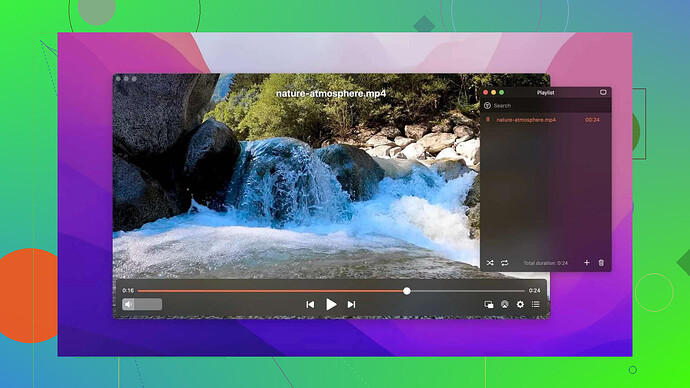I’ve been trying to open some MP4 videos on my Mac, but they aren’t playing. I don’t know if it’s a compatibility issue or if I need a specific app. Can someone guide me on how to resolve this?
Let’s face it—dealing with technical glitches can be a hassle, especially when QuickTime, Apple’s native media player, decides to crash while trying to play MP4 files. Did you encounter this annoying hiccup? Don’t worry; there’s a solution that won’t involve hours of troubleshooting. Instead of wrestling with QuickTime, consider giving a reliable third-party player a shot. One great option worth exploring is Elmedia Player.
Elmedia Player is designed to do more than just play your MP4s—it’s like the Swiss Army knife of media players. It supports a wide range of audio and video formats, providing smooth playback across the board. Want to stay organized? You can create playlists to keep your entertainment flowing. Need to sync that out-of-step subtitle or adjust audio tracks? Elmedia’s got you covered. And if multitasking is your thing, the convenient picture-in-picture mode lets you enjoy videos while working on other projects. You can even export and import bookmarks, helping you resume your favorite scenes without a hitch. All this and more come with a user-friendly interface that doesn't feel overwhelming.
Here’s another great part: the base version of Elmedia Player is completely free. But, for those who want to take things to the next level, there’s a Pro version packed with advanced features such as Stream local files to Chromecast-enabled devices, Apple TVs, DLNA-enabled devices, as well as screen mirroring over AirPlay. The Pro upgrade transforms Elmedia into a truly dynamic tool for any media enthusiast.
That said, if you’re just looking for a straightforward, hassle-free way to watch your favorite videos without interruptions, the free version of Elmedia Player exceeds expectations. It’s intuitive, dependable, and a fantastic option for those moments when QuickTime simply won’t cooperate.
MP4 files not opening on your Mac, huh? Yeah, been there. First off, don’t panic—this isn’t some Mac vs. MP4 civil war. MP4 is a widely-used format, but even the mighty macOS isn’t immune to codec compatibility drama. QuickTime, while sleek, can be oddly selective about the MP4s it plays. Sometimes it’s a codec mismatch, other times QuickTime just decides it’s too cool to work for you.
Before pulling your hair out or rage-quitting, double-check your MP4 files. Could be corrupted—hey, it happens. Test them on another device. If they play fine elsewhere, QuickTime’s throwing shade. Now, @mikeappsreviewer mentioned Elmedia Player, which is honestly a solid option. It’s user-friendly and handles a broad range of formats—including those that QuickTime pretends don’t exist (ahem MKV).
But here’s the thing—Elmedia isn’t your only lifeboat on this Titanic. You could also go for VLC Media Player, which has been the go-to for years. It’s free, open-source, and plays pretty much everything you throw at it. No Pro versions, ads, or ‘premium’ features—just old-school reliability. Personally, I’ve always got VLC on standby for moments like this.
Alternatively, if you’re feeling ambitious, you could install a codec pack or convert the MP4 to a format QuickTime actually likes (e.g., MOV or H.264 MP4). Tons of free converters out there—HandBrake comes to mind—but converting can take time, and honestly, who’s got that kind of patience these days?
In short, my go-to troubleshooting steps:
- Test the MP4 file on another device to confirm it’s not corrupted.
- Try a third-party player like Elmedia for seamless playback or VLC.
- Still stubborn? Convert it to a native format using a tool like HandBrake.
Skip the overthinking—just grab the right player, and you’re golden.
So here’s the deal—your Mac not playing MP4 files might not be some catastrophic failure of the universe, but it’s still super frustrating, right? Let’s break it down. MP4 is a pretty universal format, but it’s all about those pesky codecs under the hood. QuickTime? Yeah, it’s polished and all, but it’s also like that moody friend who only listens to “their” kind of music. If the MP4 you’re trying to play has a codec QuickTime doesn’t vibe with, it’s game over.
Before you start downloading random apps or threatening your Mac with a hammer, here’s what I’d do (and yeah, shoutout to @mikeappsreviewer and @byteguru for their solid tips, but let me elaborate):
Possible Fixes:
-
Check the File: First, make sure the file isn’t corrupted. Pop it onto another device or try opening it in Quick Look on your Mac. If it’s busted, you’re barking up the wrong tree trying to play it anywhere.
-
Third-Party Media Players:
- Yes, Elmedia Player is killer. It’s more than just a QuickTime alternative. It supports all those “complicated” files with ease. Plus, features like playlists and subtitle syncing make it a great all-rounder. The free version should be all you need unless you’re feeling fancy for screen mirroring or casting.
- Another fan-favorite is VLC. If you’ve been around computers at all, you’ve definitely heard of it. It’s free, plays everything from MP4s to obscure formats no one’s heard of, and it’s no-nonsense.
-
Convert Your Files: If you’re feeling brave, grab a tool like HandBrake to convert your MP4 into something QuickTime can handle, like H.264 or MOV. Just know this takes time and patience, especially if you’re working with a library of videos.
-
Update QuickTime & macOS: Sometimes QuickTime acts up if it’s outdated. Make sure you’re running the latest version, and maybe your macOS as well. This isn’t the “coolest” solution, but hey, it works sometimes.
But honestly, here’s a hot take: why even bother troubleshooting QuickTime? Spare your blood pressure and just grab Elmedia or VLC. Seriously, QuickTime’s ego doesn’t deserve more of your time.
Now, a small gripe—HandBrake or codec packs? Meh. Installing extra codecs feels like overengineering the problem. Plus, converting files just delays your movie night. Skip the DIY circus and roll with something tried-and-tested, like Elmedia or VLC. Done. Enjoy!