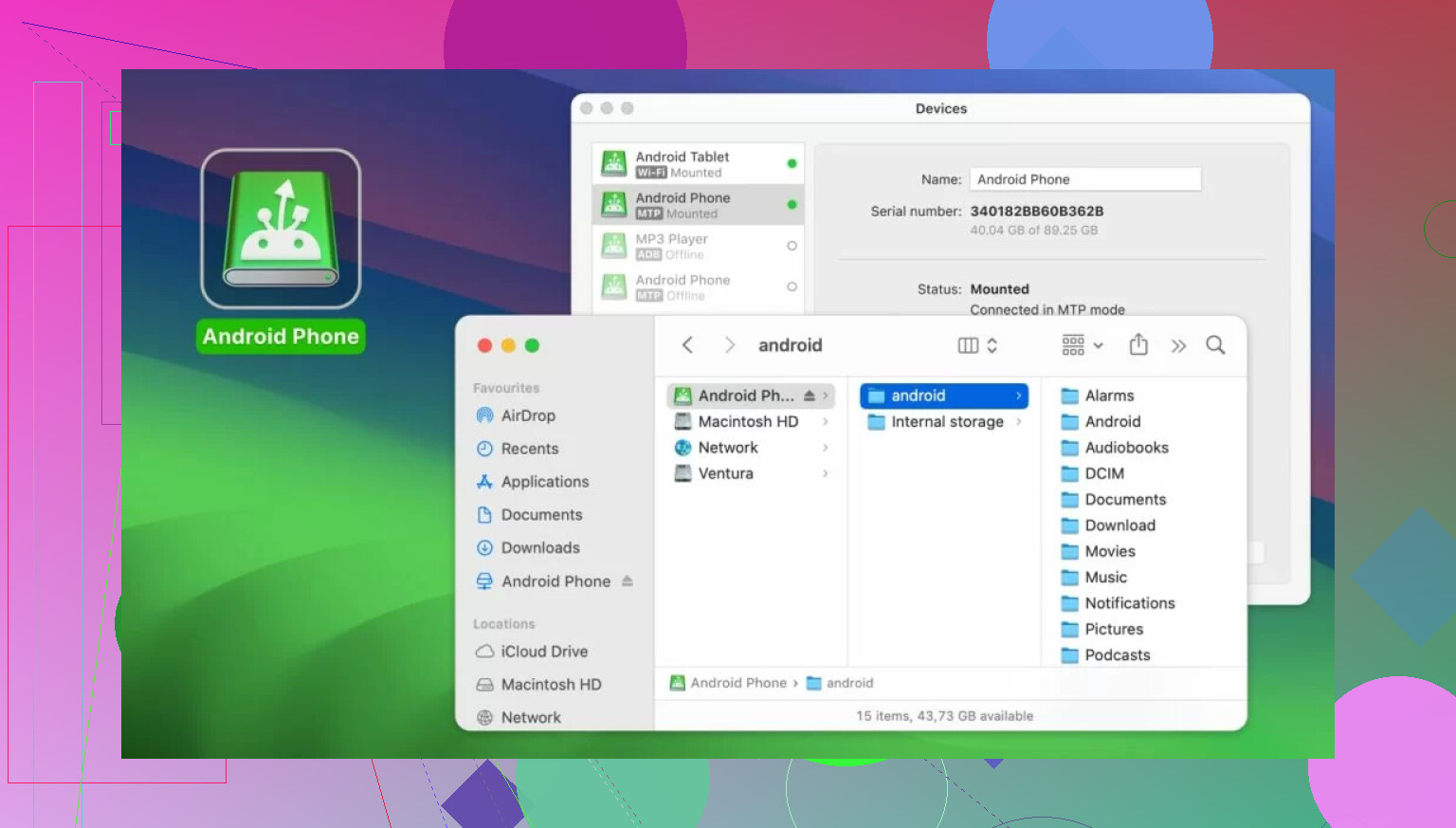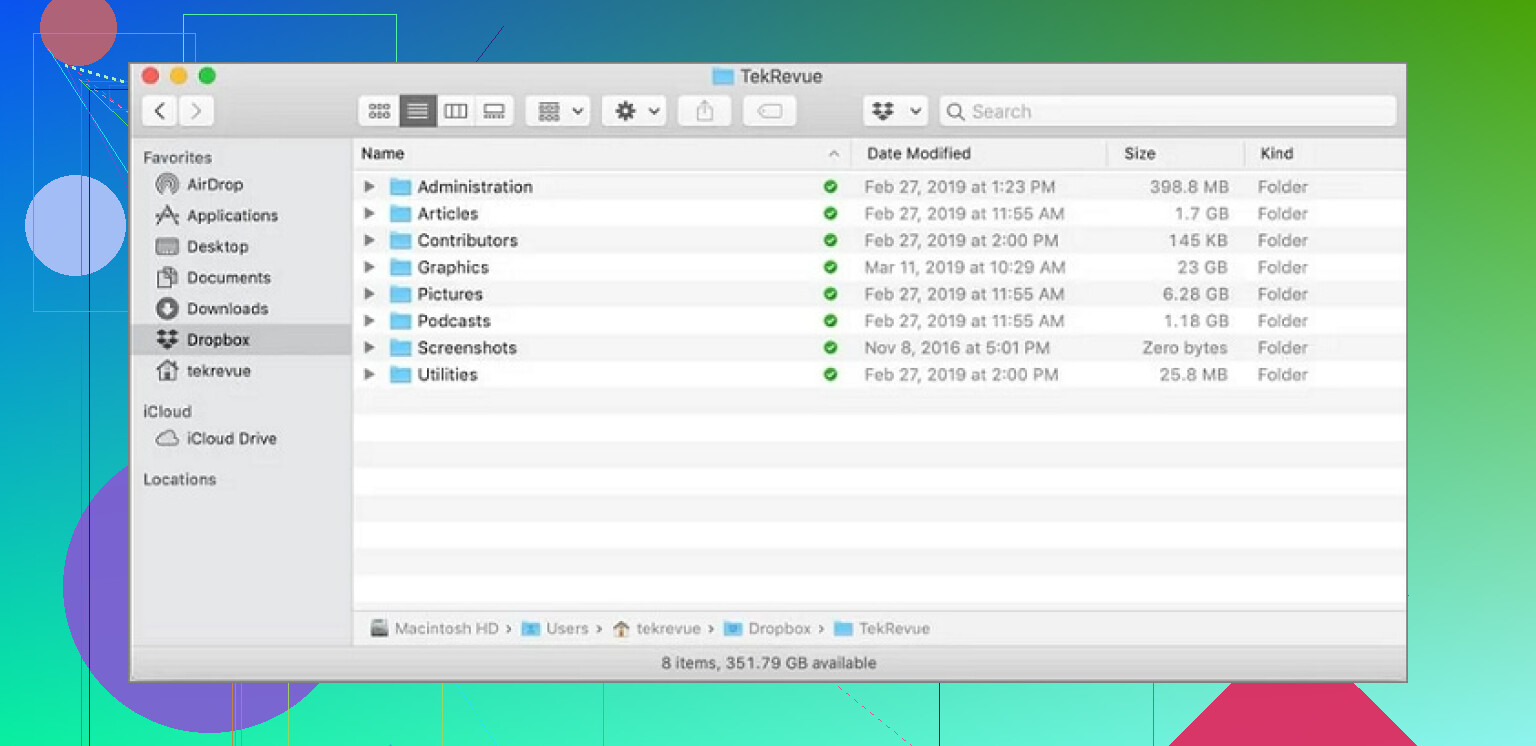Suddenly, Android File Transfer stopped recognizing my Pixel when I connect it to my Mac. I need to transfer some important files for work, but the app just says it can’t connect. I’ve tried different cables and restarting both devices, but nothing works. Any fixes or troubleshooting tips would be really helpful.
Can’t Transfer Files from Pixel to Mac? Here’s What Actually Worked for Me
Okay, so picture this: late-night crunch, I absolutely NEED a giant video from my Pixel onto my Mac, and boom—Android File Transfer says “no device found.” Story of my life, right? Here’s the survival guide I wish I had the first time things broke.
First: The Usual Culprits (aka “Why Isn’t This Working?”)
- Check your cable. Not all USB-C cables are the heroes we want them to be. Grab an actual data cable, not that weird one labeled ‘charging only’ you got free somewhere.
- USB ports can be divas. Wiggle the plug, change the port—sometimes it only likes the one on the left, for reasons known only to the Mac gods.
- Look at your Pixel: You should get a notification about what you want to do with the connection—charging only? Nah. Tap and switch to “File Transfer.”
Got all those checked? Cool. Still broken? Join the club.
When Rebooting Is Your Only Friend
Honestly, I’ve spent more time rebooting everything than I care to admit. Shut down your Pixel. Restart your Mac. Now try again. It fixes like half of my problems just by sheer force of will.
If you’ve been living dangerously with Developer Mode on: Head to
Settings > System > Developer Optionsand turn USB debugging off. Some wires get crossed between dev tools and AFT—it’s weird, but it happens.
If you’re sporting the latest features on your Pixel, do a quick check under Settings > System > System update to see if a small patch is waiting.
Not Feeling USB? Here’s the Detour: Wireless Transfer Apps
Who needs cables anyway? File transfer over Wi-Fi has saved my sanity more times than I can count. Tried out MacDroid (there’s a free trial if you’re commitment-phobic), and it actually let me beam files wirelessly—or via cable, if you must.
MacDroid rocked for a couple reasons:
- My Pixel literally showed up in Finder, like it was just another flash drive—super chill, no new windows to juggle.
- I didn’t have to pick favorites; I could drag stuff both ways. Need that giant meme folder on your phone? Easy. Need to offload 100 vacation photos? No problem.
- Folders! Entire, glorious, nested folders—none of that “oops, only one file at a time” nonsense like with AFT.
Going Full Cloud: No Cables, No Stress
Sometimes, I give up on tangling with my desk spaghetti and go straight to the clouds. Google Drive, Dropbox, OneDrive—pick your fighter. Upload from Pixel, download on Mac (or vice versa), done.
Why do I keep falling back on cloud storage?
- I’m not scouring every drawer for a USB-C cable.
- Automatic sync means my files are always up to date.
- Platform doesn’t matter—Windows at work, Mac at home, my Pixel on the go, it all just works.
- Ever dropped your phone? Me too. At least my files are safe online and not lost to the digital abyss.
And for the overachievers out there: there’s no rule against doing both—wireless/local with apps like MacDroid, cloud for backup. I’ve got big trust issues, so I double up.
If AFT flakes out, try better cables, different USB ports, and all the rest—but don’t stress. Apps like MacDroid or just using cloud storage have made life a LOT easier. Do both, do neither—just don’t waste the night cursing at Android File Transfer like I used to.
So, I’ll be straight with you: Android File Transfer is a relic, and it loves to suddenly quit working for no apparent reason—don’t let @mikeappsreviewer’s optimism fool you! You did the cable swap, the restarts, maybe even chanted “File Transfer” while waving your Pixel at the moon—none of it matters if AFT just decides it’s done with your device.
But honestly? Messing with developer options or hunting new cables is just running circles. Sometimes, it’s some latent garbage with the Mac’s built-in drivers fighting AFT for control (something about Android File Transfer Agent, which can get stuck open in the background; try force quitting it from Activity Monitor before plugging in again, but no promises).
I’ve got a totally different angle for ya before you run to cloud storage (which, let’s be real, sometimes just ain’t an option if your “important files for work” are like 20GB and your upload speeds are trash): use the little-known* built-in* Terminal tool adb. Yes, it sounds scary, and you need the Android SDK, but it won’t just flake out like AFT:
- Install Android Platform Tools.
- Enable developer mode & allow USB debugging (I know, but this way, not for AFT).
- Plug in and run:
./adb pull /sdcard/YOUR_PATH ~/Desktop/
That copies stuff over, often faster and always more reliably than AFT.
If command lines send shivers down your spine, Mike’s right about MacDroid—it just works (usually) and integrates with Finder. I still wouldn’t trust any wireless-only approach for hundreds of files though (apps crash, transfers corrupt).
Side note: Some people say uninstalling Samsung’s “Smart Switch” or other phone sync apps from your Mac helps, cause they can mess with AFT’s ability to see the device. Worth a shot.
So, summary:
- Try force-quitting all Android- or transfer-related Mac apps/agents
- Give Terminal+ADB a realistic try (it’s not that hard, and it’s powerful)
- MacDroid if you want what AFT should have been (not promo, just facts)
- If it’s a one-off or tiny file, drag it through cloud/storage apps if your internet doesn’t totally suck
AFT is just fickle and, honestly, Google and Apple never wanted to cooperate here. Don’t expect too much stability in the future, either.
Honestly, I feel like Android File Transfer (AFT) is held together by duct tape and broken promises at this point. @mikeappsreviewer and @shizuka have already dropped a truckload of tips and alternatives—props for that. Here’s my angle: it’s not always about cables or cloud (though, legit, cloud’s nice if you’ve got the bandwidth and patience of a monk). I’m always skeptical when people tout wireless apps (too slow, too unreliable for BIG file dumps), and as much as people talk up adb, I’m here for GUIs NOT command lines at 2AM when I need files off my phone YESTERDAY.
Let’s not forget, AFT can get straight up blocked by other background processes (looking at you, any Samsung crossover software), or just MacOS getting “protective.” I always suggest digging into Activity Monitor, force quit anything Android-related (sometimes there’s an “Android File Transfer Agent” zombie process in there), THEN plug the phone back in. But disclaimer, it’s about 50/50 if this spooks AFT into working for me.
Tbh, the best real-world fix for me has been MacDroid. Not gonna act like it’s some miracle unicorn, but I dig that it shoves my Pixel right into Finder as if it’s just another thumbdrive—no fuss, no cryptic error codes, and I can shove a whole MUSIC folder across in one drag. Just don’t expect it to be totally perfect on ancient MacOS versions (10.13 and below is kinda iffy). I personally avoid cloud as a first resort for work stuff—too many files, too slow, kinda risky if you value privacy.
My take: if you need those work files and AFT’s being extra, skip the troubleshooting marathan, download MacDroid (free to try, not some wild install), and do the deed wired/direct. Save your energy for the next time AFT randomly self-destructs. Android + Mac has always been an awkward relationship, but you don’t have to be caught in the middle every time something refuses to connect.